Working with Updates
PetroVR Updates
Several new versions of PetroVR are released every year, each including enhancements as well as new features. Occasionally, when you encounter and report issues that want an immediate solution, Aucerna can provide you with an update, that is, a separate file with code that will address the need for the time being until the next release. See Support and Version Upgrading.
Individual updates are files with the .sll extension, stored in the /Updates folder in the PetroVR application directory. They are accompanied by an updates.bnd file, which specifies those updates that will be automatically loaded when PetroVR starts.
Updates are delivered in  update packs (.upk extension), which collect the latest version of all existing updates for a specific PetroVR release. There are also company-specific update packs developed to satisfy the needs of individual clients; these are delivered directly to our clients by Help Desk, or downloaded from the PetroVR server by checking the user's registered email. When installed, update packs save the updates into the correct folder and replace the existing updates.bnd file.
update packs (.upk extension), which collect the latest version of all existing updates for a specific PetroVR release. There are also company-specific update packs developed to satisfy the needs of individual clients; these are delivered directly to our clients by Help Desk, or downloaded from the PetroVR server by checking the user's registered email. When installed, update packs save the updates into the correct folder and replace the existing updates.bnd file.
Only one update pack can be installed at the same time, because there is only one pack for each PetroVR release. When you load a more recent pack, it replaces the one currently installed.
The Updates browser is opened from the File Menu. It allows you to see the currently loaded update pack, what updates it comprises, check whether there is a more recent pack for your PetroVR version and optionally load/unload individual updates.
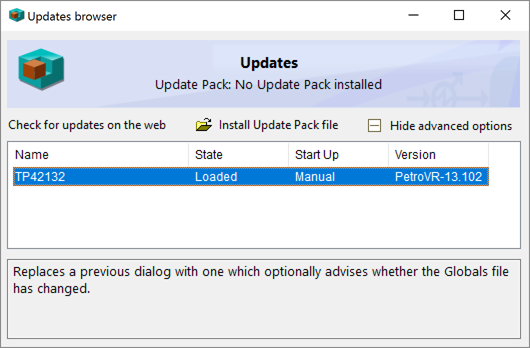
The blue bar at the top indicates the update pack currently installed (identified by a number) and the installation date. The list shows all installed updates arranged by name, and the current location of the .sll file. The text field below provides a brief description of each update.
 Check for updates on the web: Connect to the PetroVR server to download available update packs. This option is also available as
Check for updates on the web: Connect to the PetroVR server to download available update packs. This option is also available as  Check for Updates in the Help Menu. In this case you need to enter your email address so that the server can deliver the specific update pack for your company, if any. PetroVR also checks automatically for updates every ten minutes; if any is found, a notification will appear in the Toolbar:
Check for Updates in the Help Menu. In this case you need to enter your email address so that the server can deliver the specific update pack for your company, if any. PetroVR also checks automatically for updates every ten minutes; if any is found, a notification will appear in the Toolbar:

If you haven't done so yet, PetroVR will ask you to enter your email address to check the correct update pack for your company. Use the same address as in the PetroVR Help Desk.
 Install Update Pack file: Browse for update packs in your computer.
Install Update Pack file: Browse for update packs in your computer. - Show / Hide advanced options: See what updates are currently available (i.e. saved in the /Updates folder) both loaded and not loaded, and optionally load/unload them for the current PetroVR session. Not loaded updates are highlighted in pink. Right-click on each row to load/unload the update.
Update packs are version-specific: they can only be installed on the PetroVR version for which they were created. When you upgrade PetroVR in your computer, all updates are deleted, since they will have already been incorporated into the system.
It is always advisable to close the current project, economic model etc. before loading an update, since the new settings may occasionally cause unexpected conflict with the data being edited. If an error occurs while loading an update, close the current project before trying again. (It is not necessary to re-start PetroVR.)
When using the advanced options, it is important to keep the updates that are loaded in your computer consistent with the ones provided by the Help Desk team. So, it is advisable that you only load/unload updates manually under the guidance of the support team.
Update packs can be either downloaded from the web or provided by the PetroVR Help Desk service. When they are downloaded with the  Check for updates... command they are installed automatically; packs received from Help Desk must be installed manually by double clicking on them or loading them with the
Check for updates... command they are installed automatically; packs received from Help Desk must be installed manually by double clicking on them or loading them with the  Install... option.
Install... option.
Update packs should only be replaced with later pack versions. If you try to  Install... an earlier version a warning message will be issued.
Install... an earlier version a warning message will be issued.
All communications related to update packs are done via HTTPS. Also, update pack hashes are created and verified using a SHA256 algorithm.
